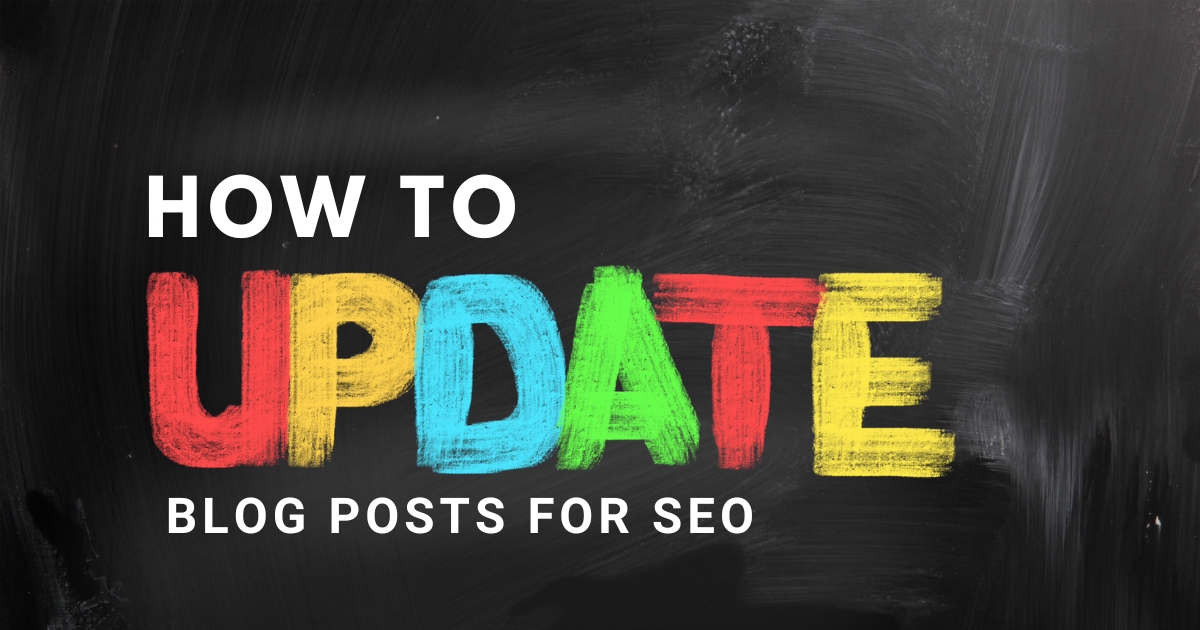Did you know that doing so can sometimes result in the complete disappearance of the topic from Google? Yep, it’s true.
Scary, right? Not to worry, though. In this article, I will guide you on how to update your blog post for improved SEO rankings. Not only will we improve your ranking on search engines in the most effective way, but we will also continue driving new traffic to your website..
Although having great keywords and content is paramount to being number one on a search engine, there is no guarantee that your content will stay at the top forever.
There’s always room for improvement, and it’s only a matter of time until someone finds that opportunity and outranks you.
So, only producing fresh content isn’t enough—updating old posts is equally important.
Why Updating Blog Posts is Good For SEO
The first question that comes to mind is why updating blog posts is a good practice for SEO.
Suppose you wrote a blog post about “How to make money online.”
You did your keyword research, implemented all the SEO techniques, and even got the post ranking on the first page of Google.
A few months later, someone else writes a similar article with updated information.
This new article offers more value and insights than yours.
What do you think will happen?
The answer is simple: Google will replace your blog post with a newer, more relevant article.
That is precisely why it’s essential to keep your content updated. Not only does it allow you to improve your ranking, but you can also maintain it.
Keeping your content updated also shows Google your website is active, making it another ranking factor.
An added benefit of updating blog posts is getting more traffic and engagement from social media marketing.
Sharing an updated version of old posts results in a higher click-thru rate. Thanks to the law of familiarity, you experience greater click-thru’s because people who have already seen the old post are more likely to take action.
Mentioning how you have updated it with the most recent information leads to additional click-throughs. Updates make people curious to see what’s new and how you’ve improved upon the old article.
How Often Should You Update Your Blog Posts?
The frequency of updating your blog posts depends on the topic and on how fast the industry is changing.
For example, if you’re writing about SEO, you’ll need to update your blog post more frequently because the algorithms constantly change.
If you’re writing about something like history, you can get away with updating your blog posts less often because the information will not change.
Tip: Aim to update your blog posts at least once every six months. Every six months is enough time to make significant changes without making too many small, incremental changes that Google might overlook.
Of course, there are exceptions to this rule. If you’re writing about something time-sensitive, such as a new product release, you’ll need to update your blog post as soon as possible.
The same goes for breaking news stories. If you’re writing about something happening in the world right now, you must ensure your blog post contains the latest information.
How to Update Blog Post for SEO – Step By Step
Now that you’ve learned why and how updating blog posts can help you with SEO, let’s discuss each step for effective blog post updates.
Step 1 – Review Search Intent
The first and most important thing you need to do is review the keyword’s search intent.
Search intent is what the person searching for that keyword is looking to achieve.
- Are they looking to buy something?
- Are they looking for information?
- Are they looking for a specific product?
If you need help to determine your keyword’s search intent, go to Google and type in the keyword.
Look at the top 3-5 results and see what type of content is ranking. The top-ranking articles will give you a good idea of the search intent.
Step 2 – Review the Competitor’s Content
Once you know the search intent, it’s time to look at your competitor’s content. Go through their blog post and see what type of content is ranking.
Study the title, meta description, and URL to understand what you should do to outperform them with your click-thru rate. A SERP (search engine results page) review may seem simple, but it is how people decide whether to go to your page.
Next, find a gap in their content and see the key points your competitors have missed. These can be data charts, tables, infographics, videos, or a bit more explaining the topic.
Step 3 – Review The Content For Relevancy
After checking what’s already ranking, you need to look at your content and see whether it’s relevant.
Has anything changed in the industry since you wrote the blog post? Are there any recent developments you need to add to your blog post?
You also need to look at your target audience. Have your audience’s needs, wants, and desires changed since you wrote the blog post?
If so, you must ensure your content is still relevant to them.
Step 4 – Review The Content For Updates
Once you’ve reviewed the content for relevancy, it’s time to look at the content itself and see if there are any updates we can make.
Are there any new statistics or data that you need to add? Are there any new products or services that you need to mention?
Add these updates to your blog post to be as up-to-date as possible.
Step 5 – Look For Internal Linking Opportunities
When you’re updating your blog post, be sure to look for any internal linking opportunities.
Are there other articles on your website relevant to one another where we can link them together? If so, be sure to add these links.
Internal linking helps with on-page SEO and keeps people on your website longer, which can lead to more conversions. Finding internal linking opportunities can be difficult for beginners, but there are tools available that will make your job easier.
You can use “Link whisper,” a freemium plugin that will find relevant pieces of content on your site and give you suggestions for internal linking.
Another method is to use “Ahref’s webmaster tool” which is free of cost and gives linking opportunities to relevant content based on keywords.
If you don’t want to use tools, you can manually check internal link opportunities using the following search term.
“site: yourdomain “keyword.”
Doing so will show you all the articles you have published on google with similar keywords. You can then decide on relevant anchors and create links.
Step 6 – Look For Pages To Link to
Internal linking is only half the battle for on-page SEO. To look good in Google’s eyes, you need to link outside of your website.
Linking to other websites shows Google you are an authority on the subject and that your content is trustworthy.
To find these opportunities, do a Google search of your keyword and see what type of articles rank.
Once you’ve found an article, you want to link to, add a link to it in your blog post. Use the correct anchor text so that Google knows your intention for linking to this website.
Step 7 – Include Keywords It’s Ranking For
One of the most important (and often missed) steps is including the keywords for which a page is already ranking. Ranking keyword insertion is a simple and impactful way to improve your position for those terms.
You can use Google Search Console to check what keywords your content ranks in the SERP.
Once in Google Search Console, select the correct website, click on “performance,” and scroll down until you find various tabs.
Click on “pages” and find the one that you are updating. Now click on “queries.” The search console shows you the queries your article ranks for and the traffic they receive.
Sometimes there are keywords you have yet to use in your content, but Google still ranks you for them.
Step 8 – Include Keywords The Top Pages Are Ranking For
Another critical step that will help you outrank your competitors and gain a better ranking on google. Search your target keyword on google and observe your top competitors. See what other keywords they are ranking for.
Easier said than done, but it’s a great way to find new keywords to target. Keyword tools like can help you with this.
Apart from that, nowadays, there are some advanced on-page optimization tools available.
These tools use advanced algorithms such as artificial intelligence (AI) and natural language processing (NLP) to help you figure out what keywords your competitors are ranking for.
Step 9 – Check To See If External Links Are Still Working
Adding external links to trustworthy sources improves your website’s authority and credibility. However, make sure that these links are working before adding them.
Sometimes, links to sources will change. If this happens, you need to update the old link, so it directs users to the new source.
Check to see if external links are still working every time you update your blog post. We can quickly execute this using a free Chrome extension called “Check My Links.”
Install the extension and click on it while you’re on the page with links. It will then highlight all the links that are working and those that are not working. You can then go through each link.
Broken links can frustrate your users and could be better for Google.
Step 10 – Add Custom Images
Another important thing you may not have heard about is that pages with custom images rank much better than those with stock images.
We are not saying that stock images are bad, and that you shouldn’t use them. But try to keep custom images as your priority.
It is because custom images are unique, and it helps Google understand what your page is all about.
You can create these images or hire a designer from sites like “Upwork” to do it for you.
If you are writing a review article, using original images will give you an edge over your competitors.
Final Thoughts
Updating old blog posts can be helpful for SEO. Not only will it help you get better rankings on Google, but it will also result in increased traffic, engagement and conversions.
Keep what we’ve discussed above in mind when updating your blog posts to get the best results. Always ensure you add more value to the content when you update it; otherwise, it won’t help.
I hope this article was helpful. If you have questions, reach out to us by filling out the form below.